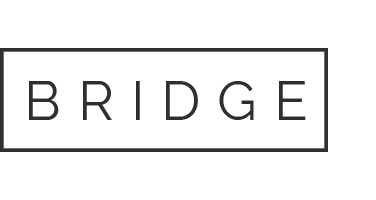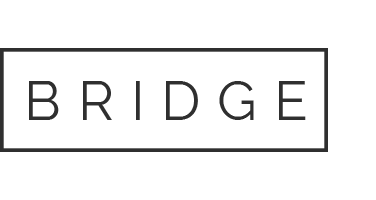Welcome to your NumBots trial!
During your trial we want you to witness every pupil achieving the “triple win” of understanding, recall and fluency in mental addition and subtraction, so that they move from counting to calculating.
Whether you’re using your trial to support maths intervention or to integrate a teaching for mastery approach to maths in your school – we hope you have an incredible trial experience!